The About widget creates content that displays in the widget.
Configure the About widget
This widget can be set to open automatically when
an app starts. To enable this feature, click the Open this widget automatically when
the app starts button  on the widget, which turns it dark
green.
on the widget, which turns it dark
green.
To configure the About widget, complete the following steps:
- Hover over the widget and click the Configure this widget button
 to open the configuration properties dialog box.
to open the configuration properties dialog box. - Add items as desired.
- To write, style, and add text, click the Paste From Word button
 . Content that you copy and paste from Word maintains its Word format.
. Content that you copy and paste from Word maintains its Word format. - Click the Add Image button
 to add an image by browsing. The size of the image should be 1024 KB or less; otherwise, a warning message appears. To remove the image, select it and delete it.
to add an image by browsing. The size of the image should be 1024 KB or less; otherwise, a warning message appears. To remove the image, select it and delete it.In Chrome, the image is selected when it is highlighted in blue. In Internet Explorer and Firefox, the image is selected when you click it.
- To write, style, and add text, click the Paste From Word button
- Click OK to save the configuration and close the dialog box.
The configuration dialog box contains a basic web text editor allowing you to add text, images, and hyperlinks.
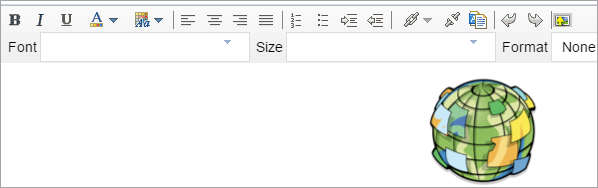
Use the About widget
Prerequisite:
To get started with the About widget, complete the following steps:
- Click the About widget icon to display a description of the app.
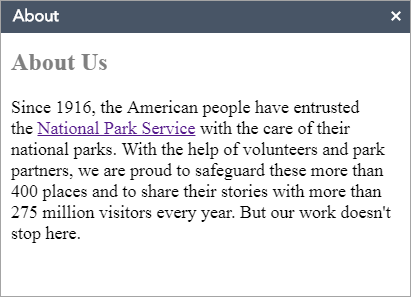
- Close the widget or click the double arrow to hide the content.